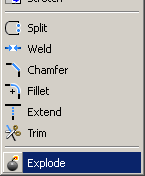DXF import
Geometry model construction in QuickField can be carried out by two ways:
- Geometry model drawing by graphical means of the built-in Model Editor.
- Geometry model importing from the external CAD-system.
In this paper we consider DXF (Drawing eXchange Format) file import. QuickField supports AutoCAD 12 specification for DXF files. It is possible to import the following geometric objects: nodes, lines, circular arcs. If the DXF file contains other objects, for example rectangles, they won't be imported. It is necessary to decompose complex objects into simple shapes before performing the export/import operation. Many CAD systems offer such an option.
|
Pic. Explode command in DraftSight® breaks complex objects into elementary parts |
The original CAD drawing could have errors that are insignificant for the plot accuracy, but has drastic effect on the finite-element model quality. If the drawing is created without use of bindings there could be some errors:
- Crossing of lines in drawing nodes, instead of their connection. In such places QuickField automatically adds a vertex in crossing. It leads to an excessive concentration of the finite elements. Unnecessary dense finite element mesh may reduce the calculation speed.
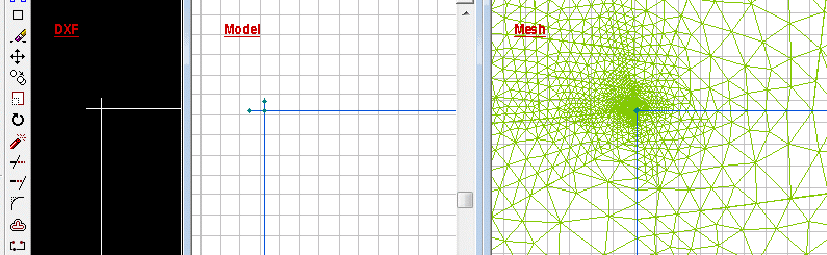
Pic. Excessive finite elements mesh concretion
- Points which are visually located at the axis in the original drawing, in fact may have small offsets in coordinates. If this model then imported to QuickField and solved as axisymmetric, such "close to axis" points may cause various errors. Points located close below the axis, with negative coordinates will effect in QuickField error message "radius can't be negative".
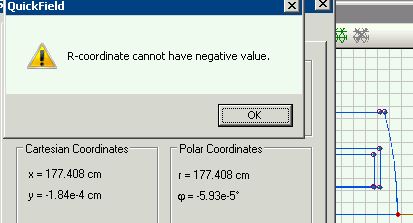
Pic. Error R-coordinate cannot have negative value
In all such cases it is necessary to correct the model after DXF importing.
Cylindrical magnetic device (actuator)
Heat losses through windows
ISO 10211:2007 Thermal bridges in building construction. Test case A.2 validation
Heating and cooling of a slot of an electric machine
High voltage three phase cable ampacity
MEMS stress sensor
MEMS thermal actuator
Tokamak solenoid
Free tool: correct the model after DXF import.
You can preview DXF file here. Just browse for the file and press Preview DXF button. The file preview should appear. If you see nothing, that does not explicitly mean that QuickField cannot import this file at all. But you might need to consider geometry decomposition mentioned above.
The preview script works in web-browser on your computer, no information is sent to our servers.